282 reads
The 10-Day .Net Aspire Challenge - Day 2: Add MSSQL Component
by
August 29th, 2024
Audio Presented by
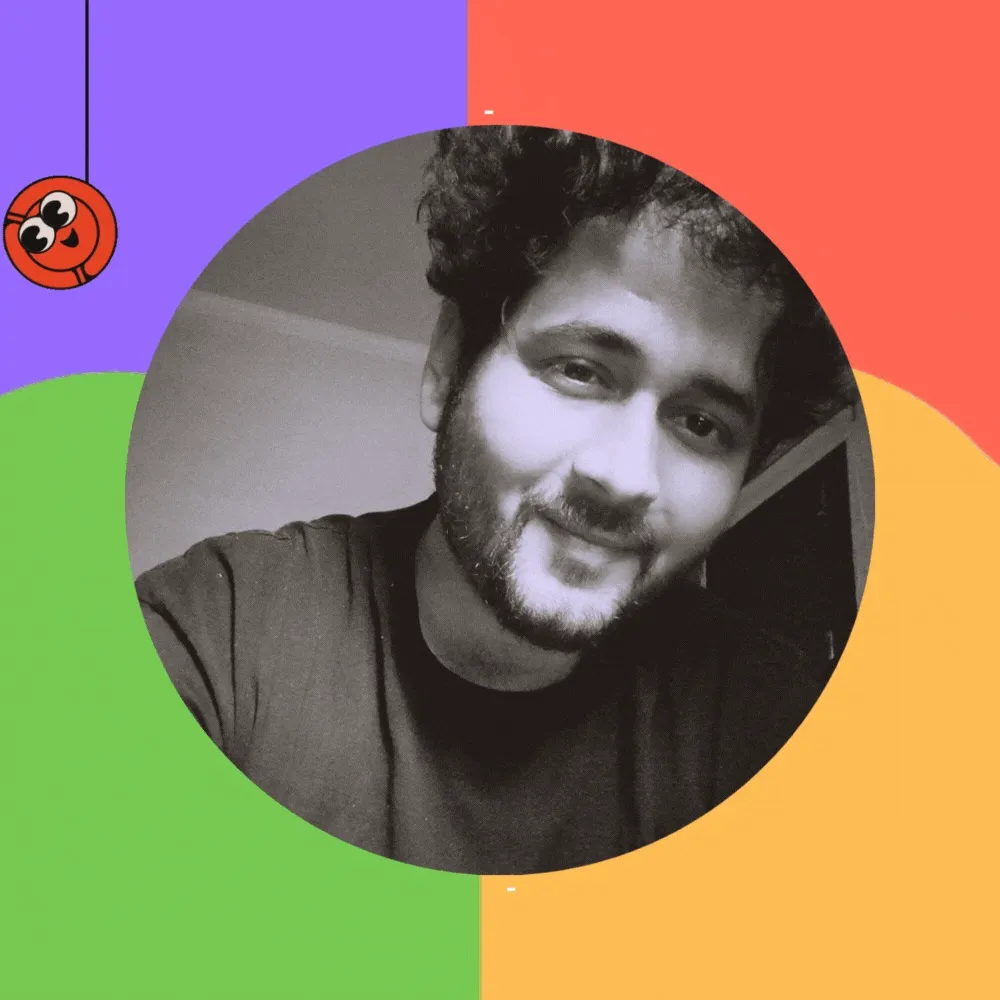
Programmer by heart | C# | Python | .Net Core | Xamarin | Angular | AWS
Story's Credibility



About Author
Programmer by heart | C# | Python | .Net Core | Xamarin | Angular | AWS