Audio Presented by
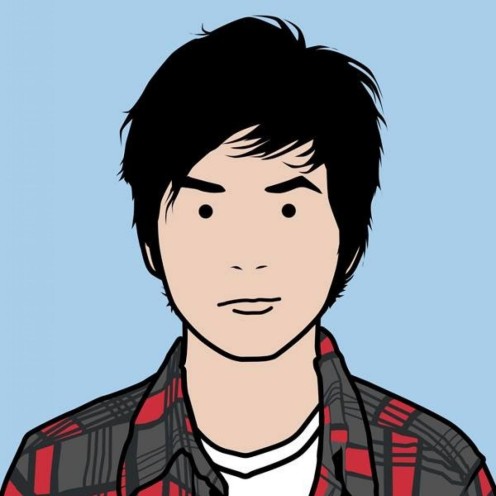
As a professional in the tech industry, I enjoy delving into complex problems and sharing solutions that help others on
Story's Credibility
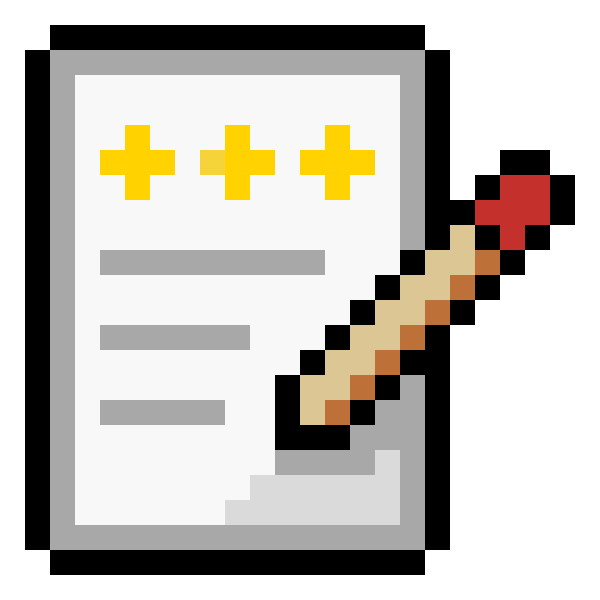

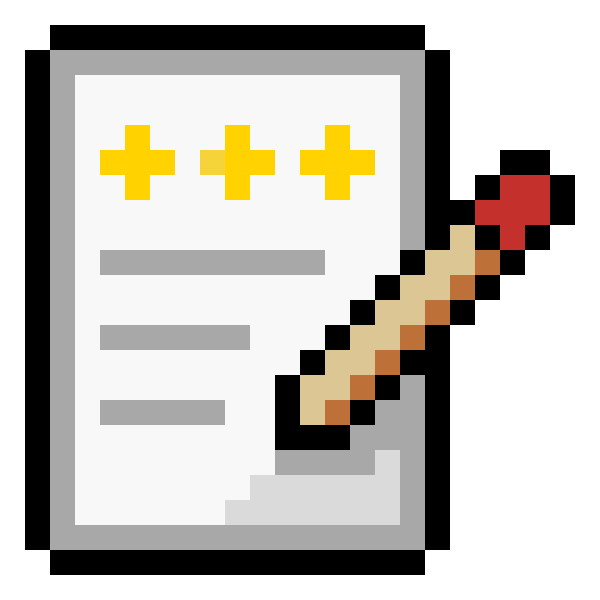
About Author
As a professional in the tech industry, I enjoy delving into complex problems and sharing solutions that help others on