1,682 reads
Wix Content Collection Fields: Helpful Tips on How to Use Them Properly
by
March 31st, 2021
Audio Presented by
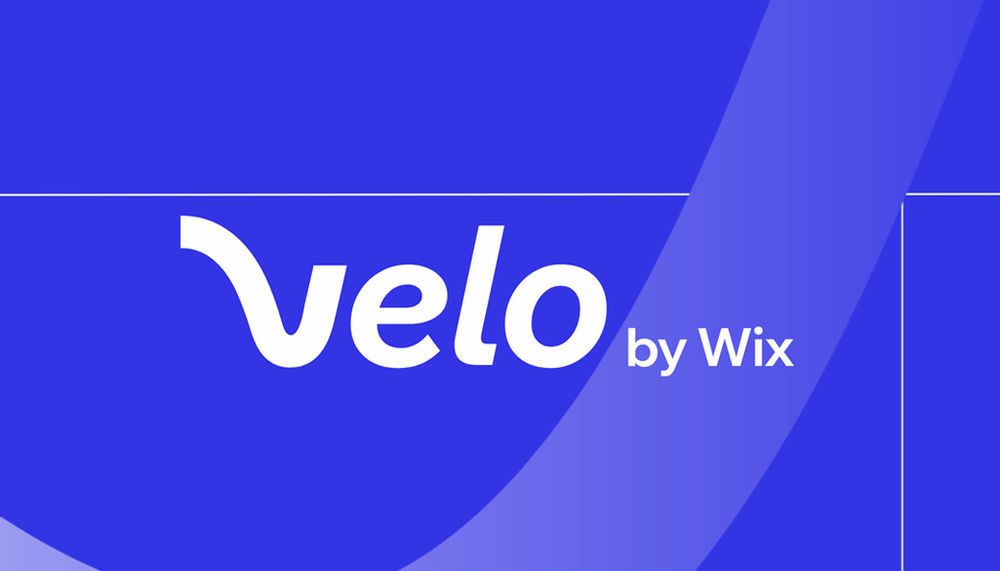 byVelo by Wix@velo
byVelo by Wix@veloVelo is a full-stack development platform that empowers you to rapidly build, manage and deploy professional web apps.
About Author
Velo is a full-stack development platform that empowers you to rapidly build, manage and deploy professional web apps.