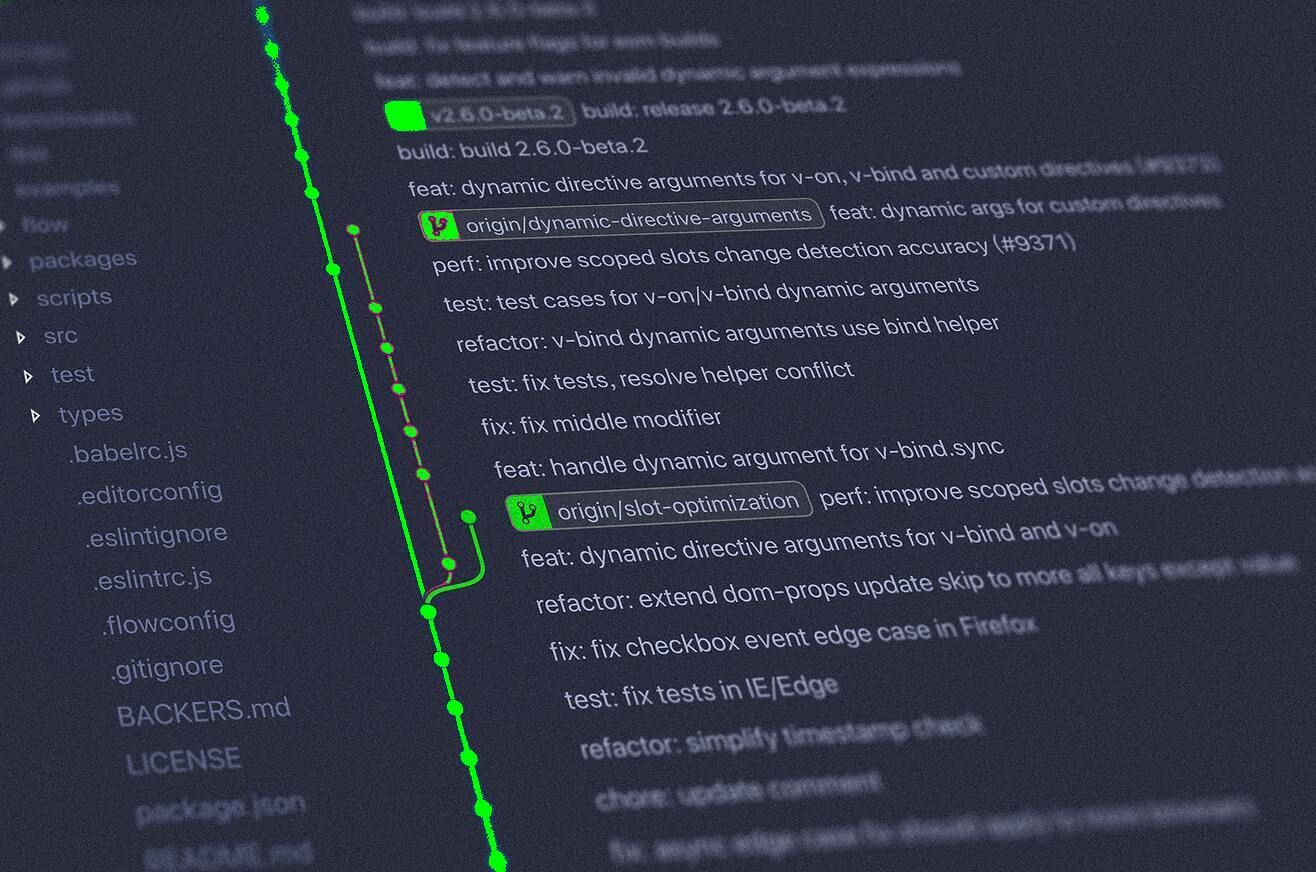2,816 reads
Level Up Your Github Profile Page in Three Easy Steps
by
August 3rd, 2020
Audio Presented by

CompSci student @KingsCollegeLon. Please send badly thought-out PHP jokes. I will cherish them for life.
About Author
CompSci student @KingsCollegeLon. Please send badly thought-out PHP jokes. I will cherish them for life.