Kubernetes Explained Simply: Data Extraction With JSON Path [Part 8]
by
January 20th, 2021
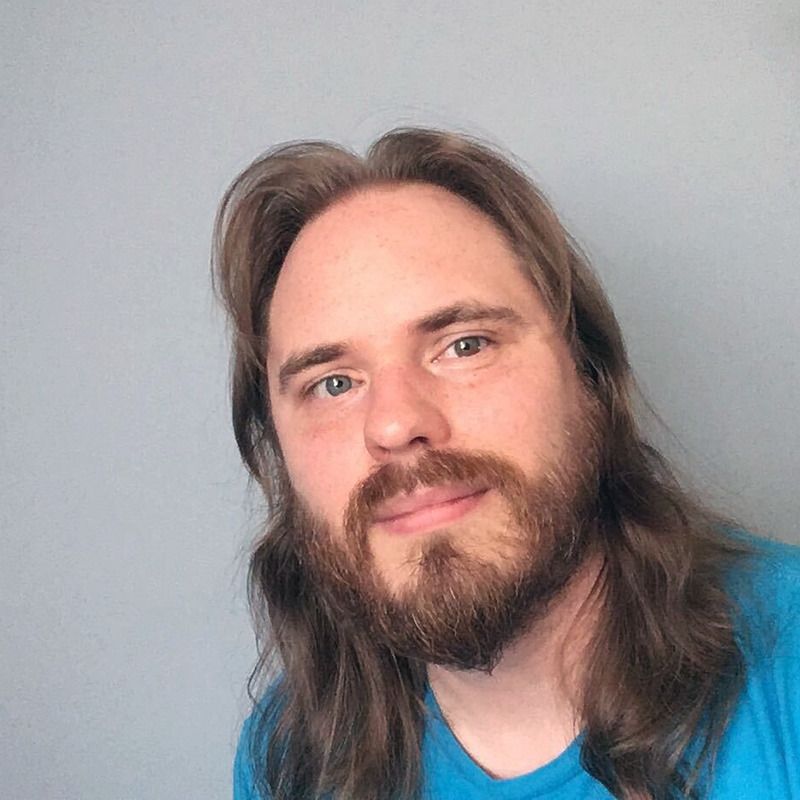
R&D at Stark & Wayne, finding software solutions to customer problems and changing them into executable best practices.
About Author
R&D at Stark & Wayne, finding software solutions to customer problems and changing them into executable best practices.