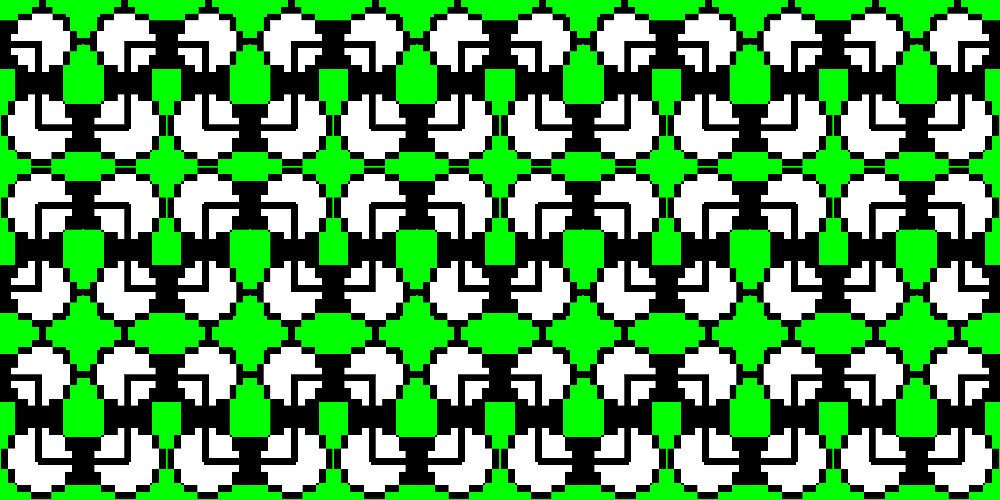11,467 reads
How to Merge Two Github Branches with Entirely Different Stories
by
April 7th, 2021
Audio Presented by
Learning lover and team work oriented computer sciences engineer
About Author
Learning lover and team work oriented computer sciences engineer