11,733 reads
How to Delete Games on Nintendo Switch
by
March 30th, 2023
Audio Presented by
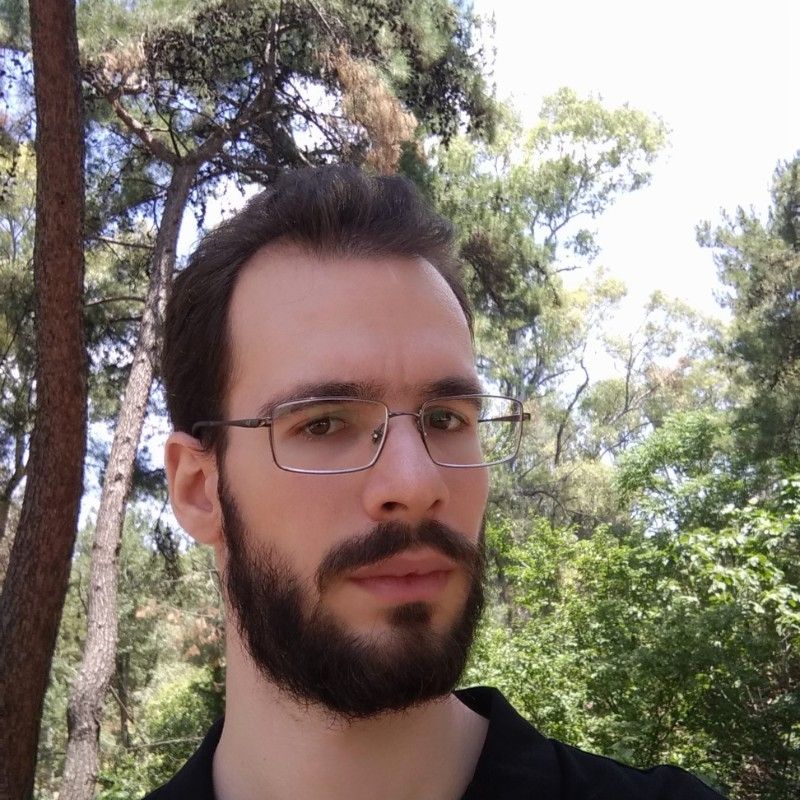
A philosophy graduate and video game enthusiast excited to share his passion with others through writing articles.
About Author
A philosophy graduate and video game enthusiast excited to share his passion with others through writing articles.
