Audio Presented by
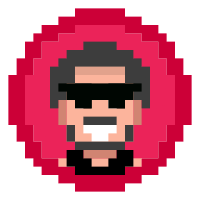
I am a red team operator, and a security enthusiast I write blogs and articles related to cyber-sec topics.
About Author
I am a red team operator, and a security enthusiast I write blogs and articles related to cyber-sec topics.
Comments
TOPICS
Related Stories
Java bits: 0xFF and 0xFFL
Oct 31, 2017
10 good rules for bad App
Apr 03, 2016