106 reads
What I Learned After Building a Chatbot in 48 Hours
by
August 21st, 2025
Audio Presented by
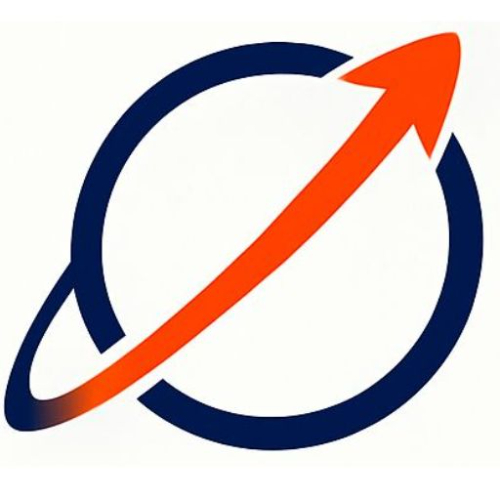
Tech enthusiast & investor sharing insights on AI, blockchain, and emerging markets.
Story's Credibility



About Author
Tech enthusiast & investor sharing insights on AI, blockchain, and emerging markets.
Comments
TOPICS
Related Stories
AI Will Drive The Market By 2030
@annavoloshina
Apr 20, 2021
AI Will Drive The Market By 2030
@annavoloshina
Apr 20, 2021