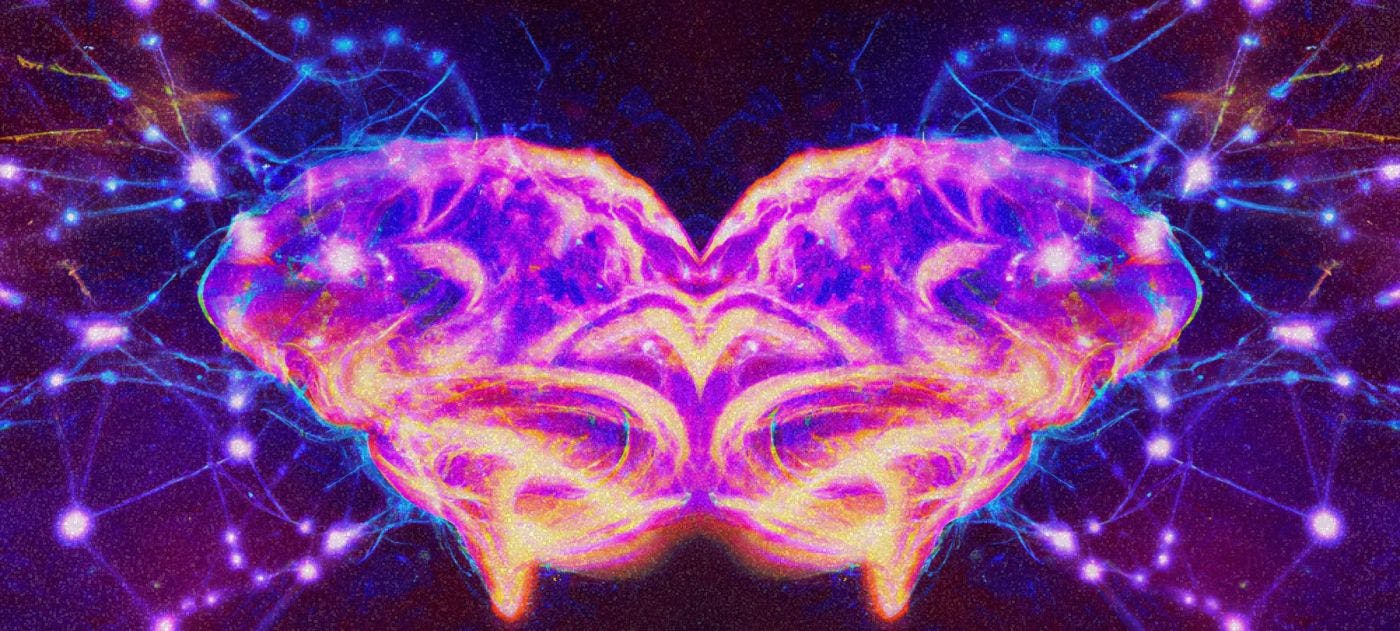Audio Presented by

Courier simplifies triggering and sending notifications from your app with one API and drag and drop UI.
Story's Credibility

About Author
Courier simplifies triggering and sending notifications from your app with one API and drag and drop UI.