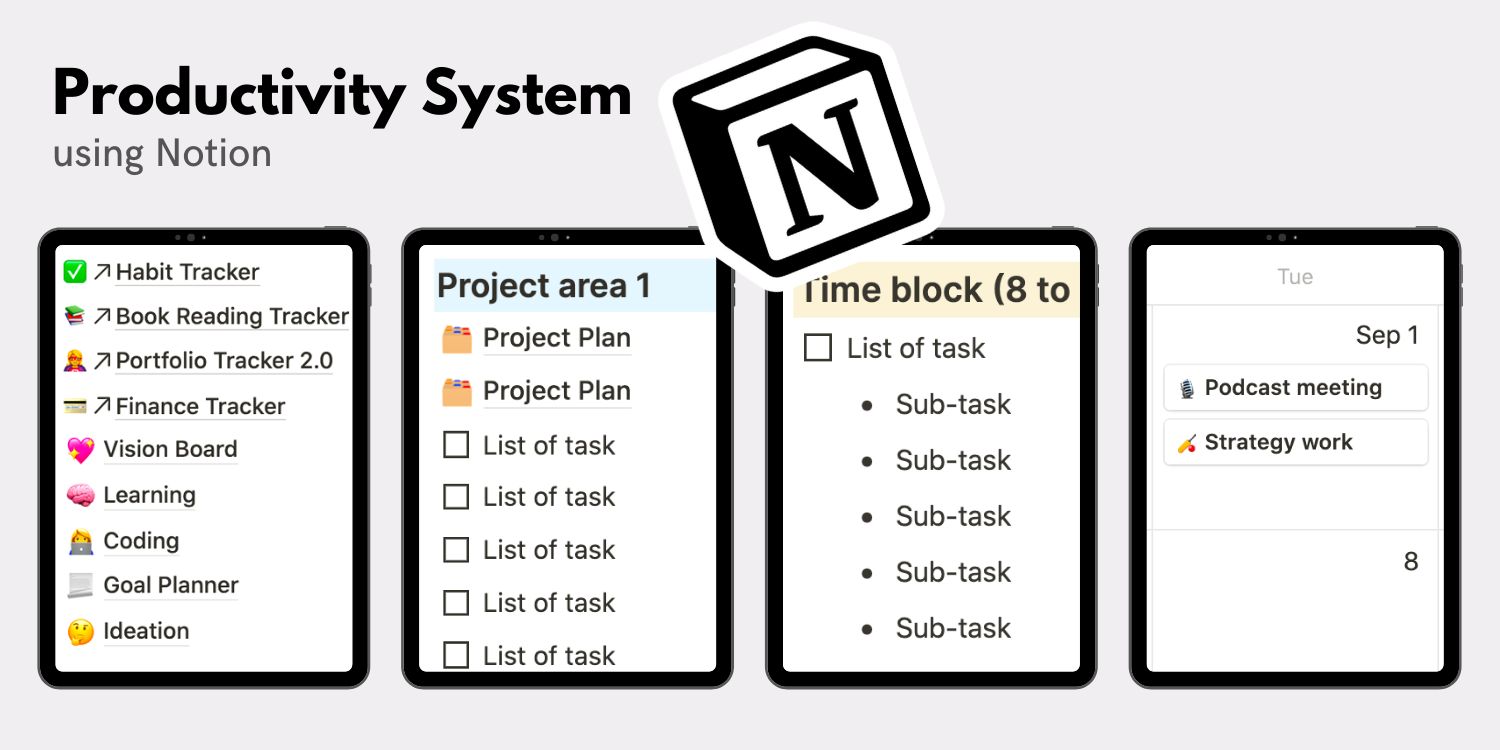4,905 reads
The Notion Template I Built for Optimal Personal Productivity
by
October 2nd, 2020
Audio Presented by

My Tools: whizzoe.com/#tools . Creator, writer & productivity lover. HackerNoon Award Winner in 2020 & 2021.
About Author
My Tools: whizzoe.com/#tools . Creator, writer & productivity lover. HackerNoon Award Winner in 2020 & 2021.