2,979 reads
Learn Node.js in 8 hours [For Beginners]
by
April 22nd, 2017
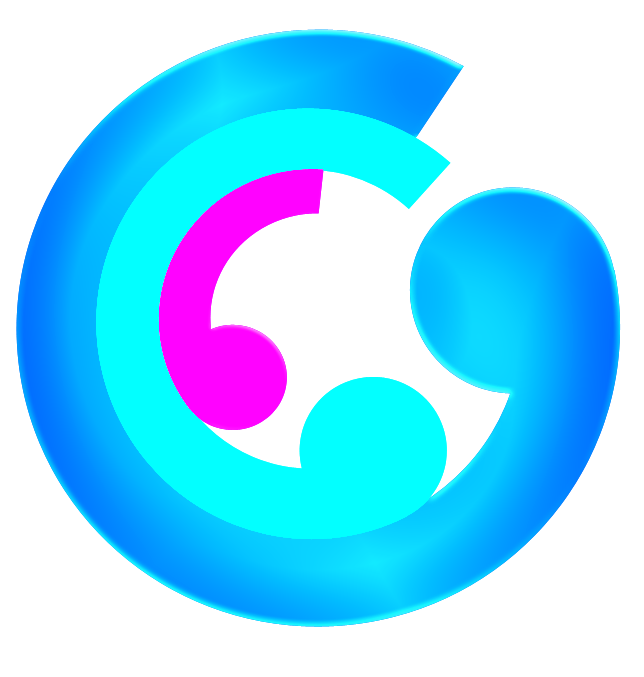
We are a software engineering startup. We help non tech startup entrepreneurs build their software products
About Author
We are a software engineering startup. We help non tech startup entrepreneurs build their software products