325 reads
Implementing Slack Notifications in Your Next Application
by
August 1st, 2024
Audio Presented by
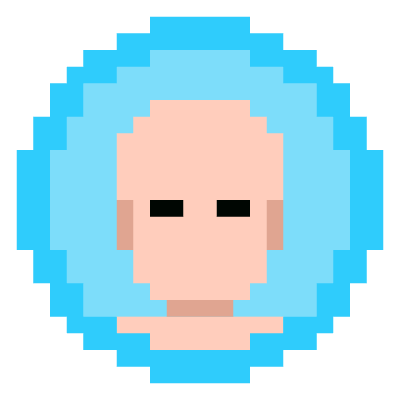
I am a highly skilled and results-driven Software Engineer that loves soccer
Story's Credibility



About Author
I am a highly skilled and results-driven Software Engineer that loves soccer