13,520 reads
How to send thousands of personalized emails like a pro and not a creep
by
August 9th, 2021
Audio Presented by
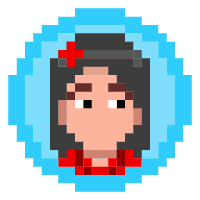
HackerNoon Mama-in-Chief; Mama to Norah & Ira & May; from Hanoi 🇻🇳 Based in the US
About Author
HackerNoon Mama-in-Chief; Mama to Norah & Ira & May; from Hanoi 🇻🇳 Based in the US