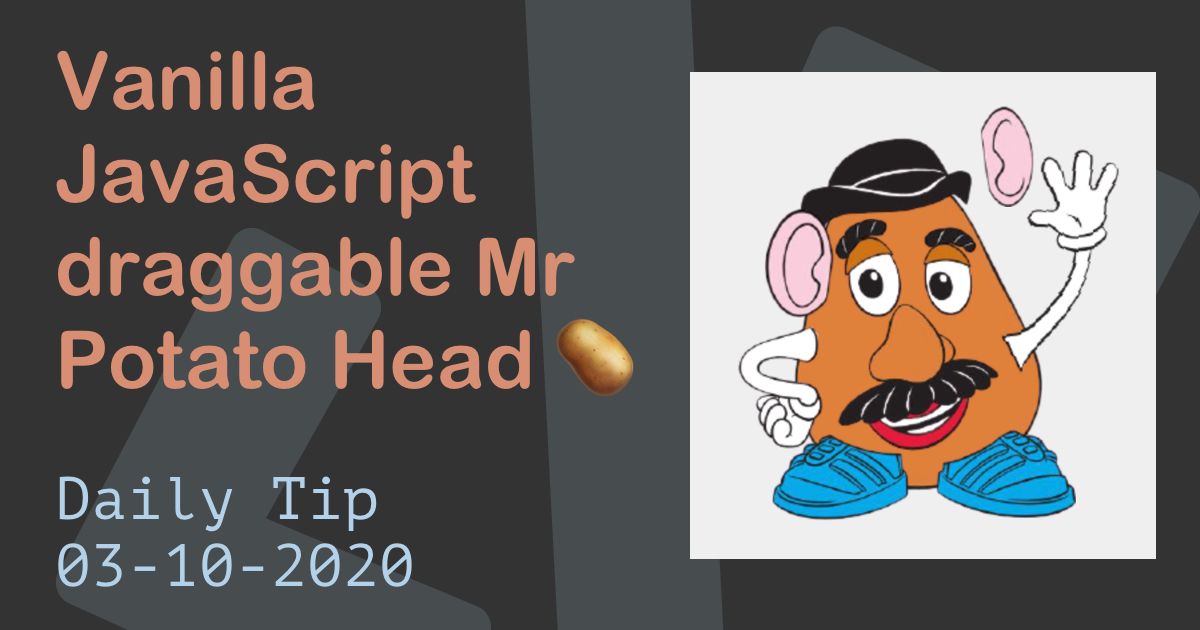615 reads
How to Recreate the Iconic Mr Potato Head 🥔 with Vanilla Javascript
by
November 2nd, 2020
https://daily-dev-tips.com I write daily dev tips to contribute to the development community!
About Author
https://daily-dev-tips.com I write daily dev tips to contribute to the development community!