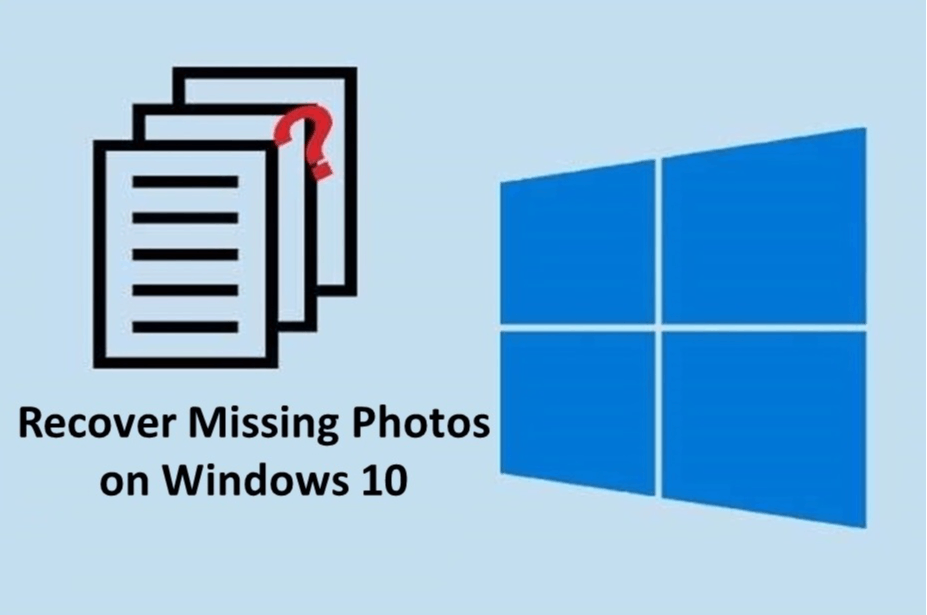2,322 reads
How to Recover Missing Photos On Windows 10
by
October 9th, 2021

Mayank Yadav is a techie guy who loves to write about anything that is directly or remotely connected with technology.
About Author
Mayank Yadav is a techie guy who loves to write about anything that is directly or remotely connected with technology.