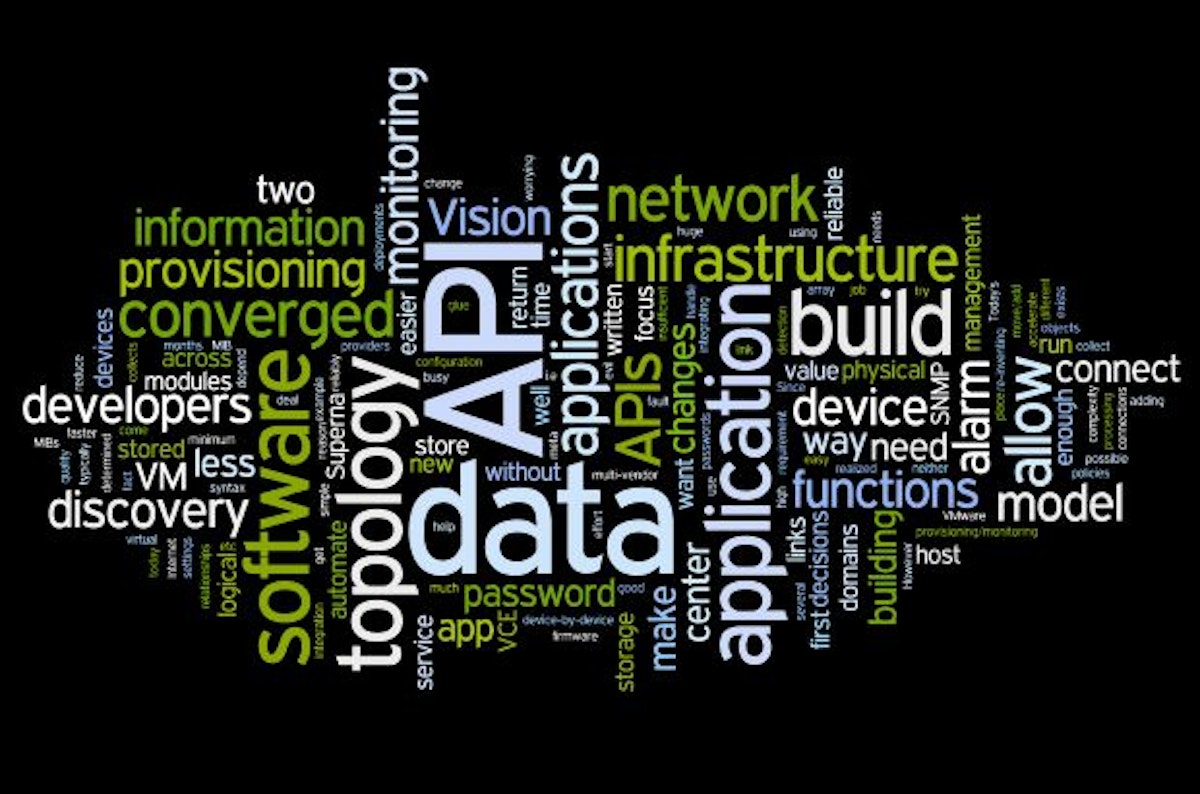5,989 reads
How to Fetch Data From an API in React.js

I am a Full Stack developer, experience with building websites and web applications.
Learn More
LEARN MORE ABOUT @SHAKHAWAT-HOSSAIN'S
EXPERTISE AND PLACE ON THE INTERNET.
EXPERTISE AND PLACE ON THE INTERNET.
L O A D I N G
. . . comments & more!
. . . comments & more!