An Intro to Dynamic CDK Dashboards
Sep 25, 2021
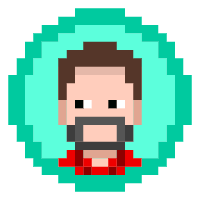
6x AWS Certified Senior Software Engineer. I write about architecture, infrastructure as code, and automation.
6x AWS Certified Senior Software Engineer. I write about architecture, infrastructure as code, and automation.
Sep 25, 2021
Sep 25, 2021