1,628 reads
Easy Steps to Create Static Websites Using Hugo-Github Pages
by
December 5th, 2021
Audio Presented by
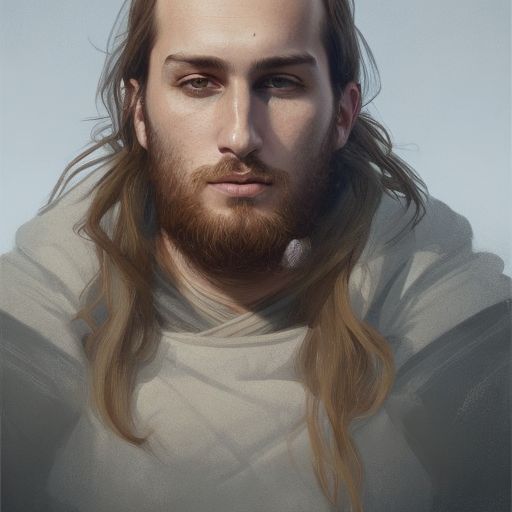
A software engineer, tech enthusiast, reader and writer for opensource world, master of data
About Author
A software engineer, tech enthusiast, reader and writer for opensource world, master of data