2,418 reads
Creating Custom React Native Templates: A Step-by-Step Guide
by
October 10th, 2023
Audio Presented by
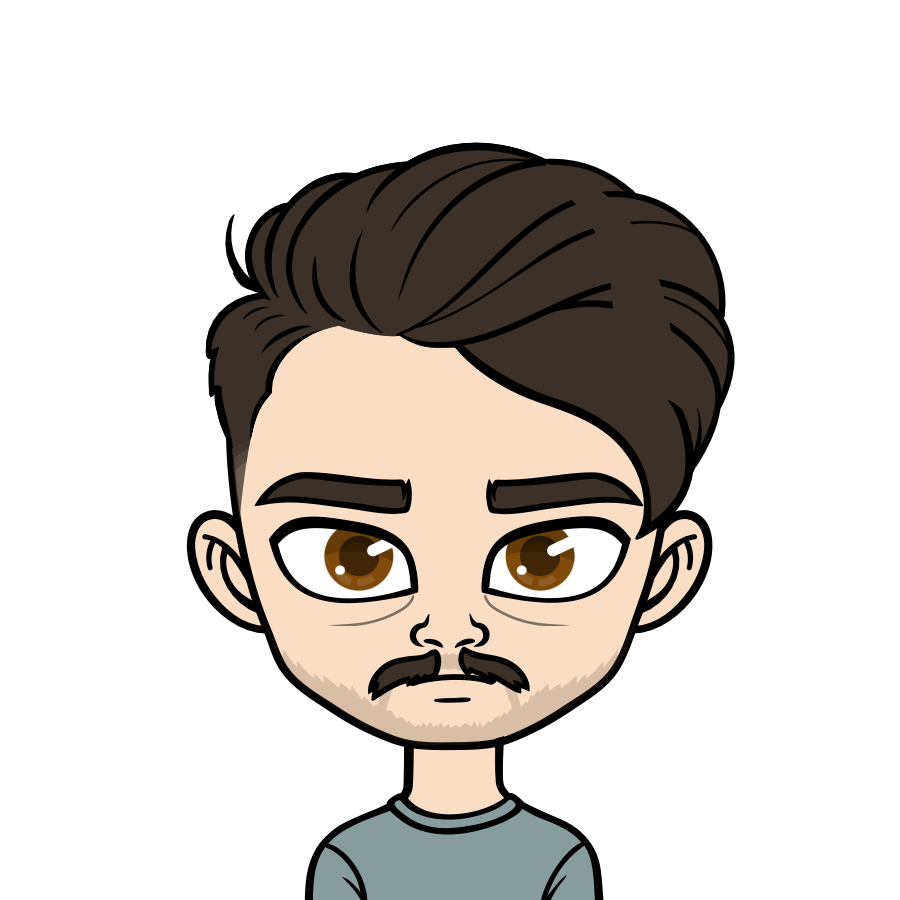
React Native developer | Open-source enthusiast | Sharing lessons from real-world mobile projects 📖
Story's Credibility

About Author
React Native developer | Open-source enthusiast | Sharing lessons from real-world mobile projects 📖