1,845 reads
Connecting React 17, TypeScript, Tailwind CSS, NextJS Into Developers Friendly Application
by
November 9th, 2020
Audio Presented by
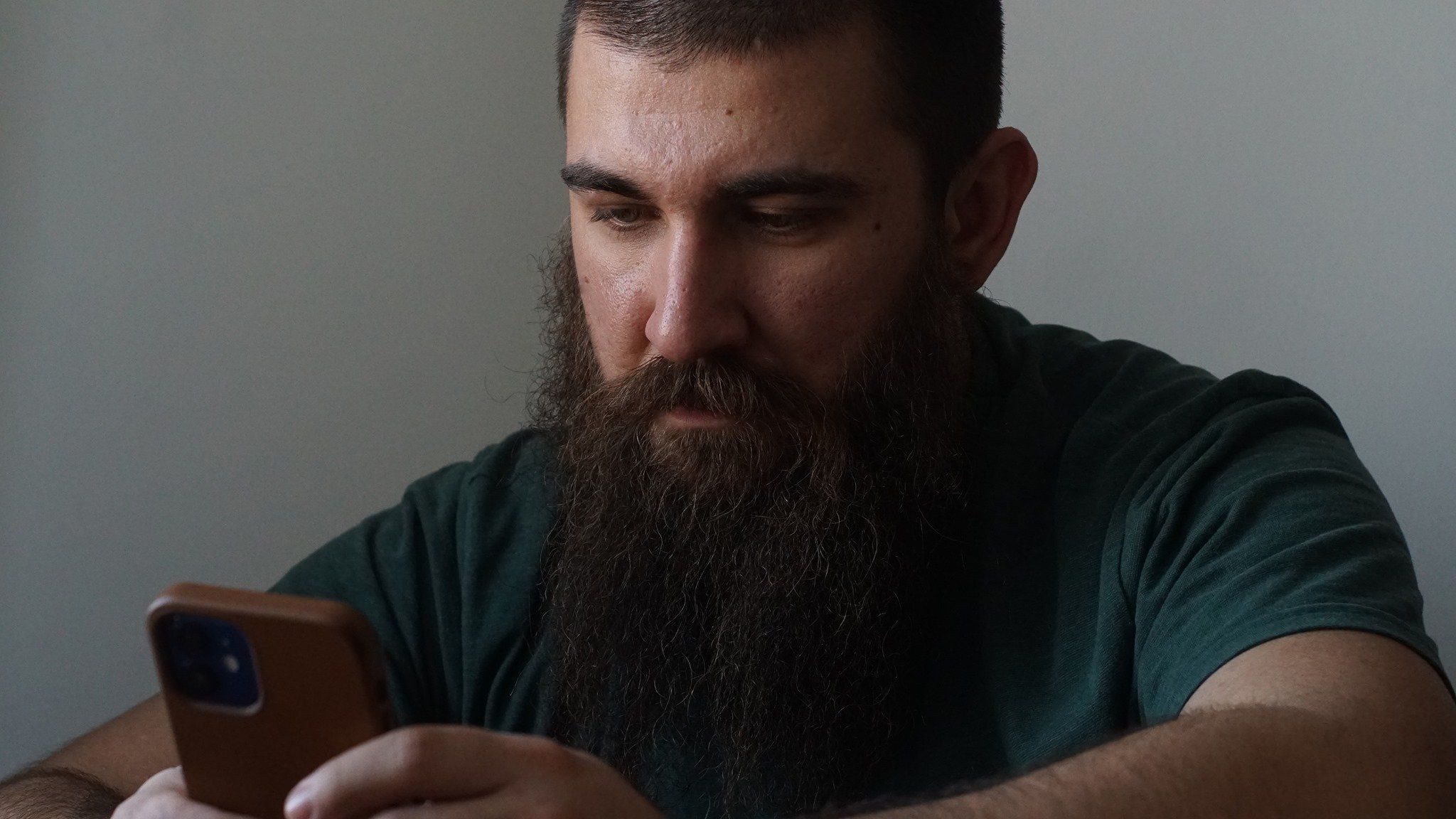
Full-stack Engineer👨🏻💻 UX/UI Designer👨🏻🎨 Blogging about JS and design📝
About Author
Full-stack Engineer👨🏻💻 UX/UI Designer👨🏻🎨 Blogging about JS and design📝