2,437 reads
Building Your First App Using C++ Builder (Part 2)
by
October 10th, 2021
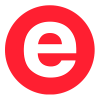
Embarcadero tools are built for elite developers who build and maintain the world’s most critical applications.
About Author
Embarcadero tools are built for elite developers who build and maintain the world’s most critical applications.