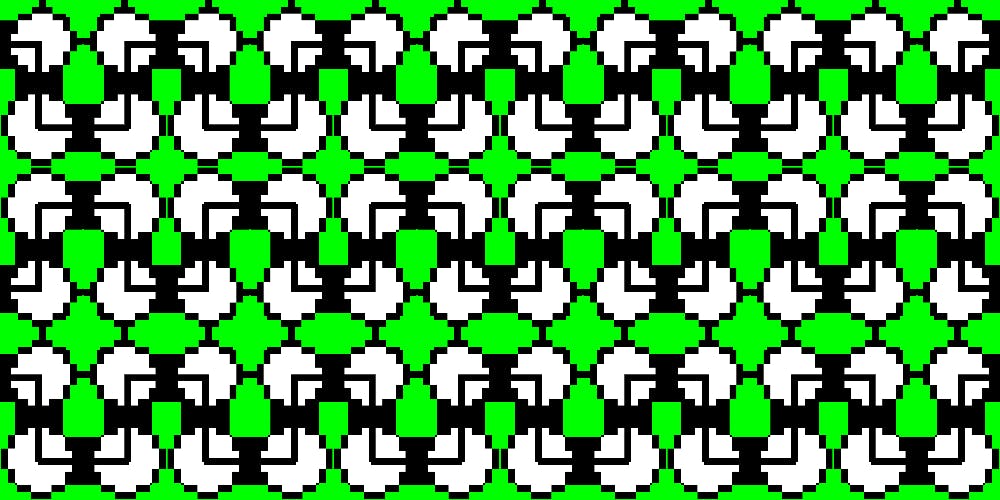2,638 reads
Build a Listing Agent Website in 4 Steps
by
January 2nd, 2017
Audio Presented by

Director of Sales @ Preciate Formerly Co-Founder @ Cosmic JS Y Combinator W19 Batch
About Author
Director of Sales @ Preciate Formerly Co-Founder @ Cosmic JS Y Combinator W19 Batch