336 reads
Android CodeView: How To Highlight Text And Where You Can Apply It
by
June 4th, 2021
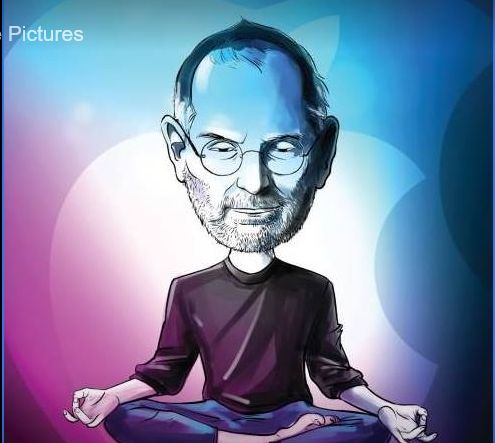
Software Engineer interested in Android Development and Programming language design
About Author
Software Engineer interested in Android Development and Programming language design