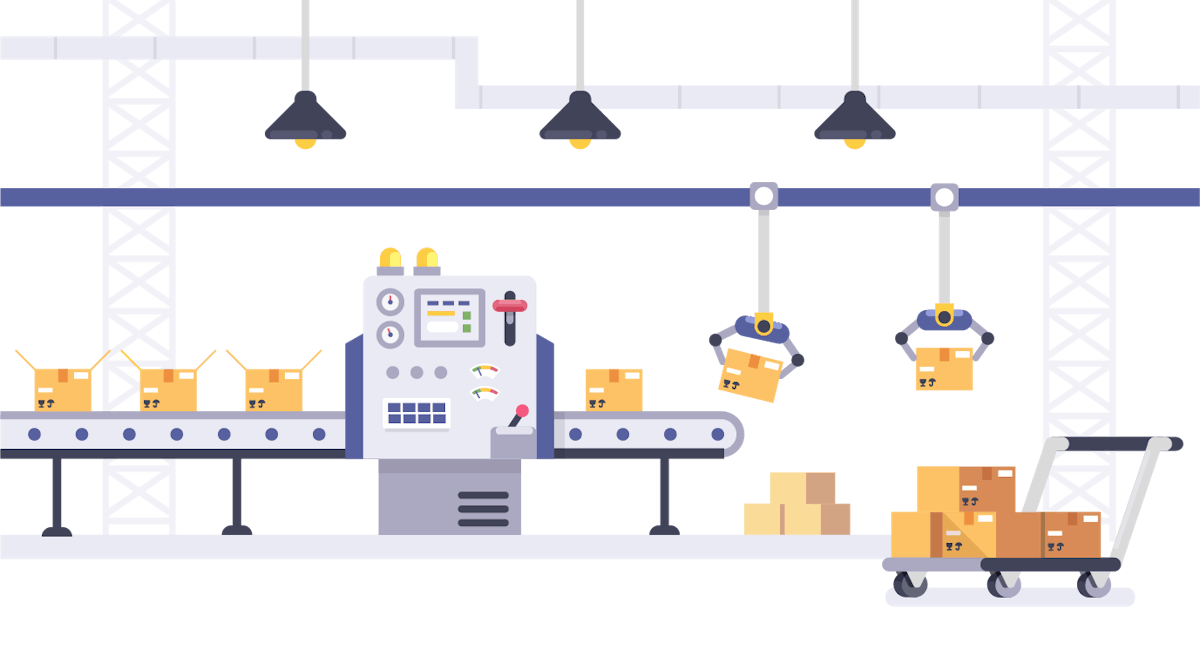22,205 reads
A Tale of Two (Docker Multi-Stage Build) Layers

Too Long; Didn't Read
Docker is essentially an isolated environment for your code to run in. Just like you would provision a server, you provision a docker container. The Dockerfile is also a great place to run our unit tests, which is why I’ve decided to write the tests first. With tests in place, the next piece is getting our project ready for deployment. Using a multi-stage build is a good security measure as all build tooling is stripped out of the final layer of the Dockerfile.HackerNoon's first contributing tech writer of the year.
Learn More
LEARN MORE ABOUT @PATRICKLEET'S
EXPERTISE AND PLACE ON THE INTERNET.
EXPERTISE AND PLACE ON THE INTERNET.
L O A D I N G
. . . comments & more!
. . . comments & more!