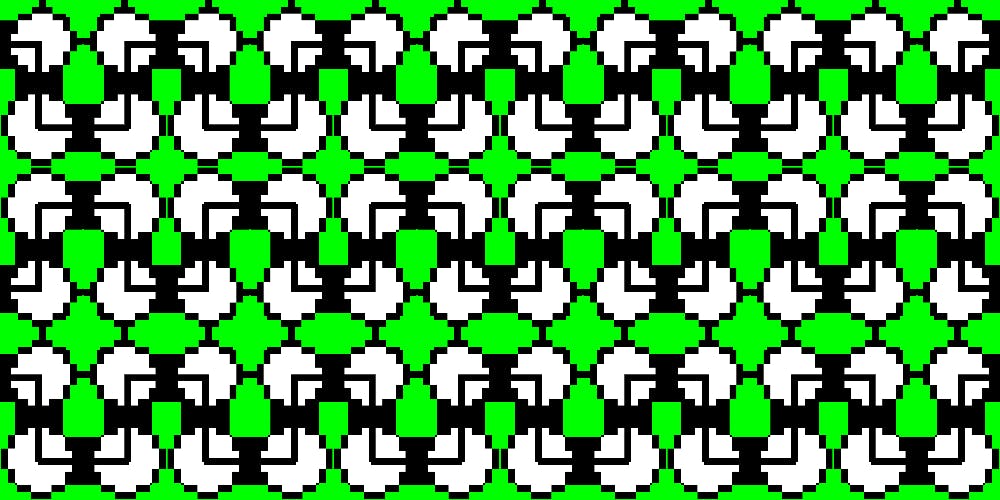5,135 reads
Vector illustration basics for Android developers - Part 1: Primitive Shapes
by
January 4th, 2018
About Author
Android developer
Comments
TOPICS
Related Stories
Java bits: 0xFF and 0xFFL
Oct 31, 2017
10 good rules for bad App
Apr 03, 2016