353 reads
Top Tips and Tricks For When You're Working with PDF Files
by
February 21st, 2023
Audio Presented by
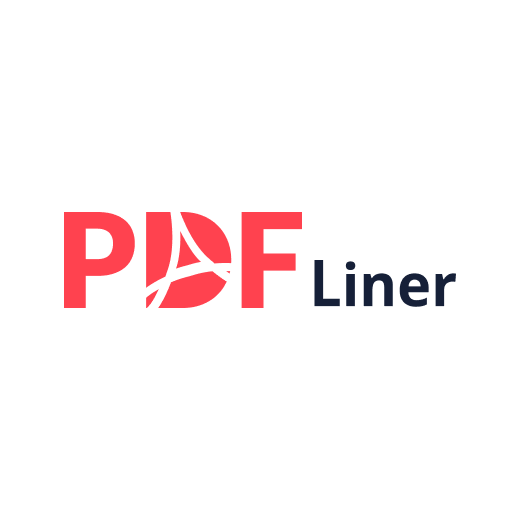
PDFLiner is a cloud-based no-installation-needed PDF reader, editor, form filler, and form designer.
About Author
PDFLiner is a cloud-based no-installation-needed PDF reader, editor, form filler, and form designer.
