229 reads
The Ultimate NestJS Dockfile for Optimized Production Image and Local Development
by
April 27th, 2023
Audio Presented by
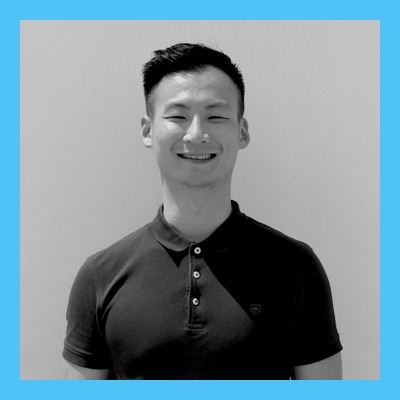
I write for engineers. I write about web technology, coding patterns, and best practices from my learnings.
Story's Credibility

About Author
I write for engineers. I write about web technology, coding patterns, and best practices from my learnings.