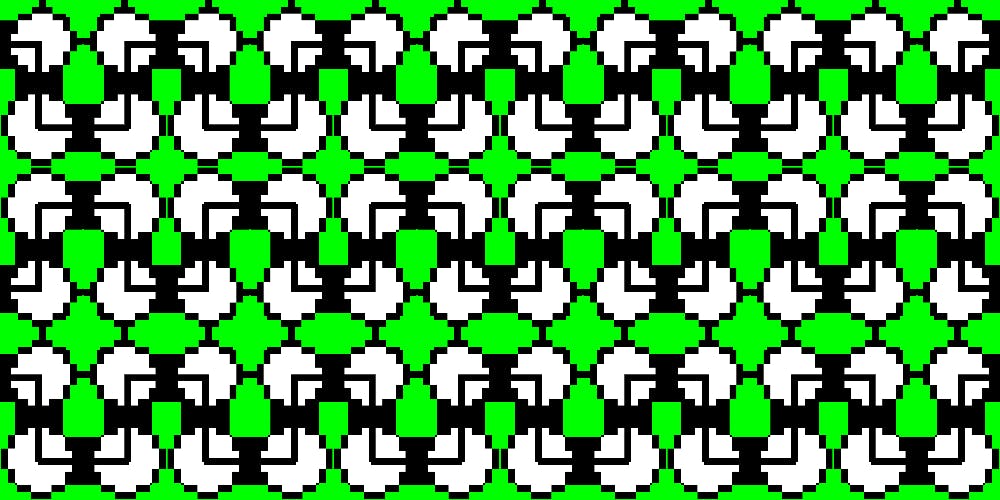1,944 reads
DesignSuccessful UX Design — A short overview
by
March 12th, 2018
Product Owner at Symphony.is | https://www.narrativeplus.net | Author of Treasure Roadmap book.
About Author
Product Owner at Symphony.is | https://www.narrativeplus.net | Author of Treasure Roadmap book.