3,070 reads
Aggregate Logs with Elasticsearch, Kibana, Logstash & Docker
by
January 14th, 2021
Audio Presented by
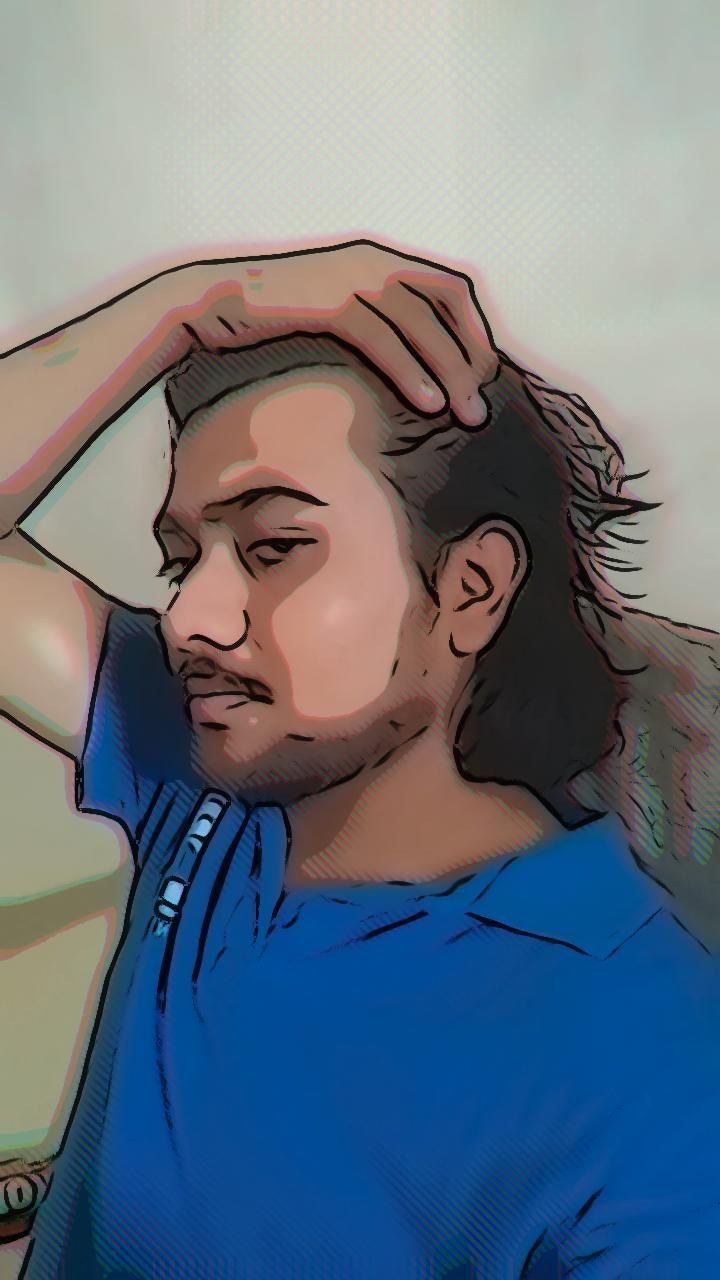
Mutates caffeine into Code. Values clean content structure, design pattern & thoughtful interaction
About Author
Mutates caffeine into Code. Values clean content structure, design pattern & thoughtful interaction
