Audio Presented by
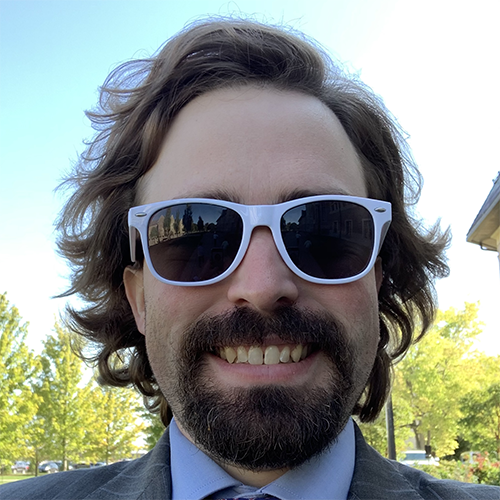
Developer and IT Professional since 2012. Generally curious person since birth.
About Author
Developer and IT Professional since 2012. Generally curious person since birth.
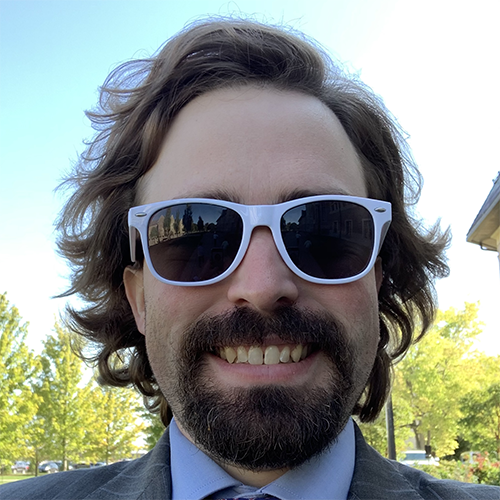
Developer and IT Professional since 2012. Generally curious person since birth.
Developer and IT Professional since 2012. Generally curious person since birth.