884 reads
Installing Apache Hadoop in virtual-machine-based environments
by
April 12th, 2017
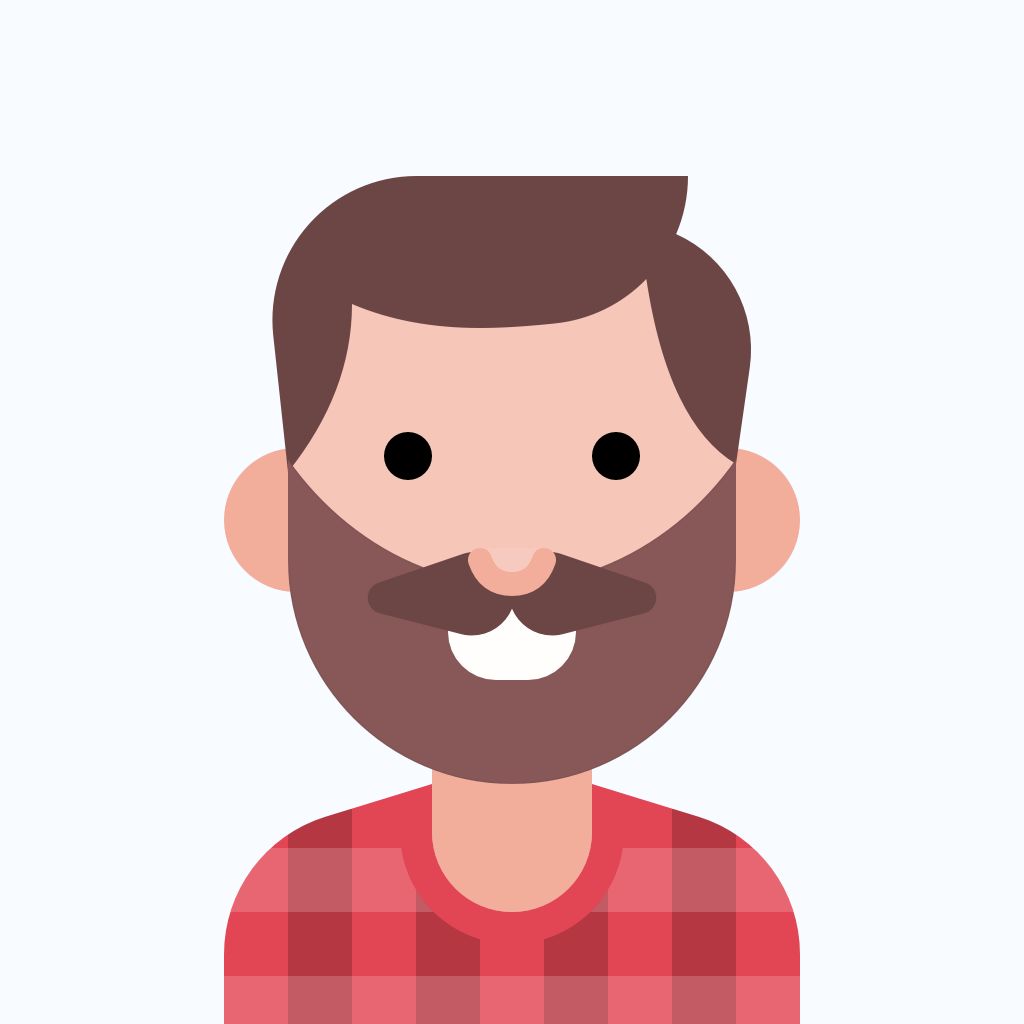
I do stuff with computers, host data science at home podcast, code in Rust and Python
About Author
I do stuff with computers, host data science at home podcast, code in Rust and Python