1,563 reads
Implement a Systemd Service on a Flask API
by
December 9th, 2021
Audio Presented by
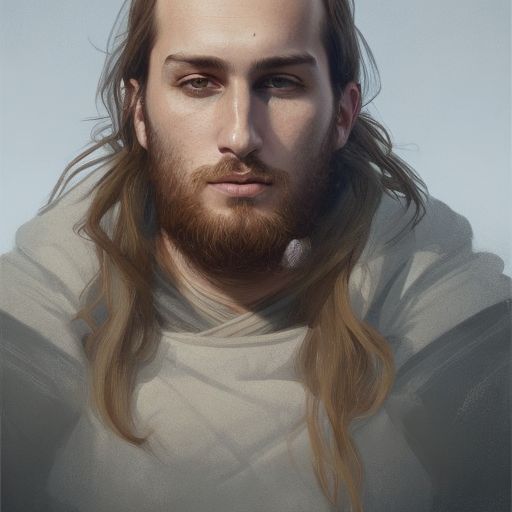
A software engineer, tech enthusiast, reader and writer for opensource world, master of data
About Author
A software engineer, tech enthusiast, reader and writer for opensource world, master of data