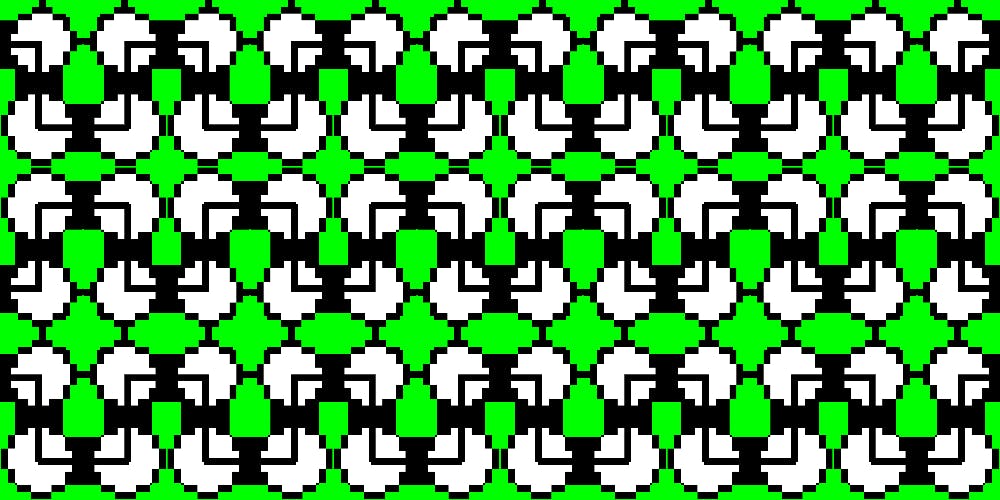19,059 reads
I just launched a serverless website in 15 minutes.
by
June 18th, 2018
Developer at heart, Marketing and SEO Specialist. Love tacos and video games.
About Author
Developer at heart, Marketing and SEO Specialist. Love tacos and video games.