140 reads
I Created A Custom Android Color Picker
by
January 20th, 2021
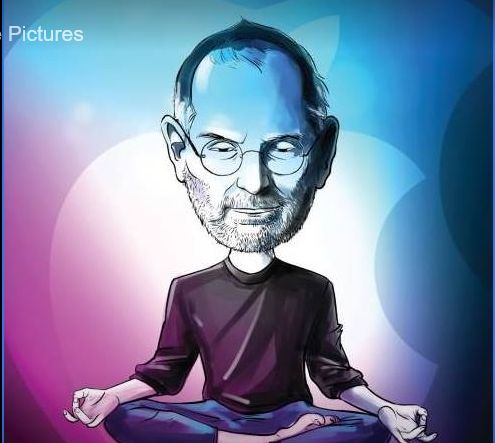
Software Engineer interested in Android Development and Programming language design
About Author
Software Engineer interested in Android Development and Programming language design