746 reads
How to Use Materialize and Redpanda to Analyze Raspberry Pi Temperature Data
by
January 28th, 2022
Audio Presented by
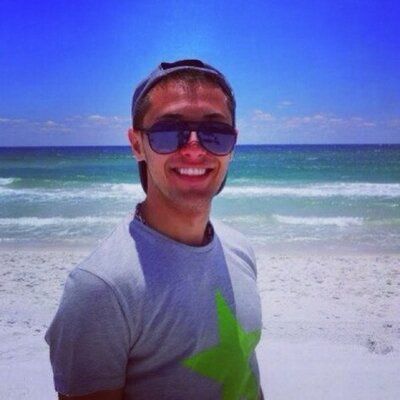
I am a DevOps Engineer with a demonstrated history of working in the internet industry.
About Author
I am a DevOps Engineer with a demonstrated history of working in the internet industry.