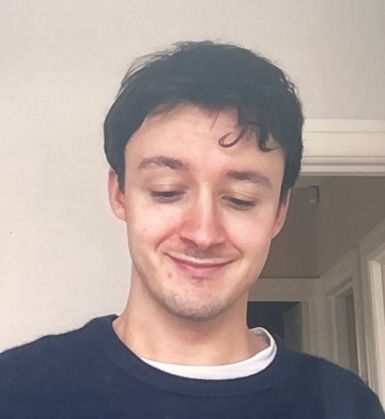886 reads
How to Use Git to See Recent Changes in a Specified Time Period
by
August 29th, 2022
Audio Presented by
About Author
Product, Engineering, Web
Comments
TOPICS
THIS ARTICLE WAS FEATURED IN
Related Stories
10 GitHub Repositories to Follow
Jun 06, 2021
10 GitHub Repositories to Follow
Jun 06, 2021