317 reads
How to Setup WordPress Website on Google Cloud For Free
by
April 28th, 2022
Audio Presented by
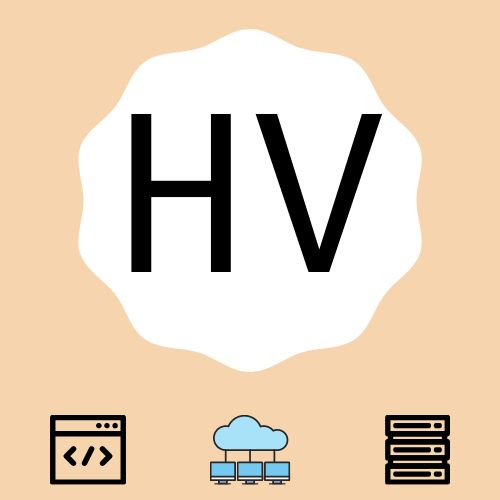
A technology enthusiast, more of a generalist you can say. Love to document my learning journey!
About Author
A technology enthusiast, more of a generalist you can say. Love to document my learning journey!