872 reads
How to Integrate MongoDB in an AWS EC2 Instance
by
July 15th, 2024
Audio Presented by
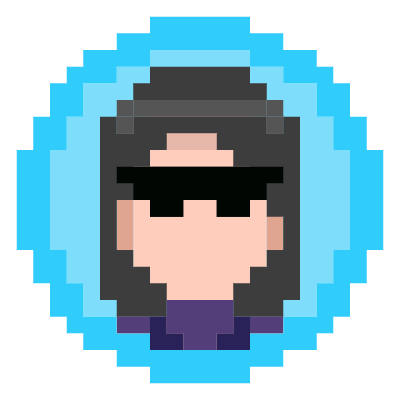
Driving Digital Transformation as Senior Software Engineer | Expert in Automation, CI/CD, and DevOps
Story's Credibility

About Author
Driving Digital Transformation as Senior Software Engineer | Expert in Automation, CI/CD, and DevOps