8,094 reads
How to Install RStudio on the WSL System
by
March 18th, 2022
Audio Presented by
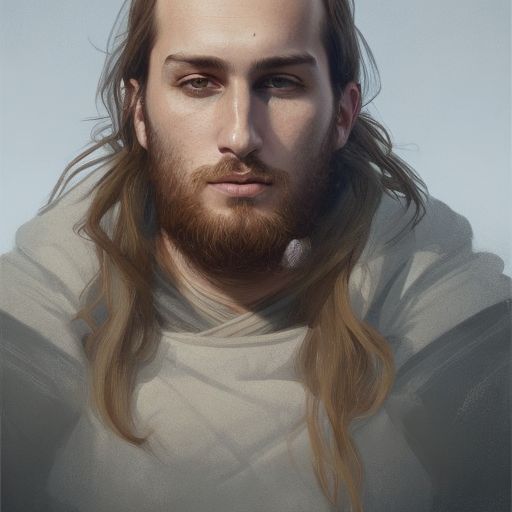
A software engineer, tech enthusiast, reader and writer for opensource world, master of data
About Author
A software engineer, tech enthusiast, reader and writer for opensource world, master of data
Comments
TOPICS
THIS ARTICLE WAS FEATURED IN
Related Stories
10+ Things I Love About Linux
Jul 31, 2022
10+ Things I Love About Linux
Jul 31, 2022