1,298 reads
How to Customize Your Shell for Efficiency
by
March 28th, 2023
Audio Presented by
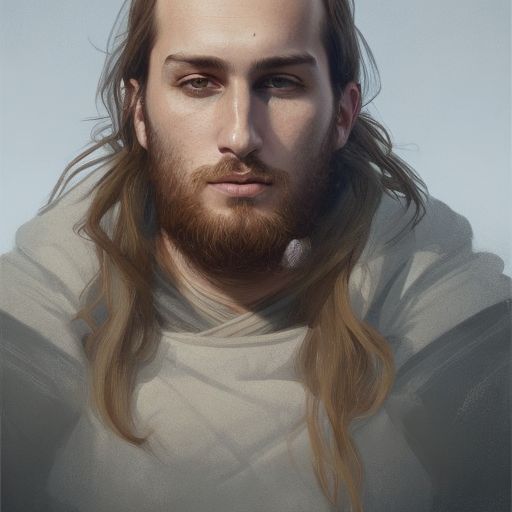
A software engineer, tech enthusiast, reader and writer for opensource world, master of data
About Author
A software engineer, tech enthusiast, reader and writer for opensource world, master of data
Comments
TOPICS
Related Stories
20,000 Leagues Under Your Shell
Jun 13, 2022
Bash Aliases: Take Them With You
May 09, 2023