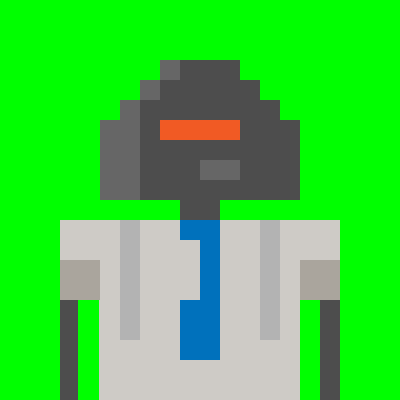6,644 reads
How to install Google Play Store manually on AOSP
by
October 25th, 2018
Audio Presented by
Comments
TOPICS
Related Stories
Building AOSP with Docker
Feb 24, 2020
AOSP and Linux Cross Border Convergence! Look at OpenFDE, New Open Source Linux Desktop Environment
@hacker-awaryd7
Jul 23, 2024
Building a Secure Payment App Ecosystem for Smart Payment Terminals
@hacker-dc8jyqr
Sep 13, 2024
Building AOSP with Docker
Feb 24, 2020
AOSP and Linux Cross Border Convergence! Look at OpenFDE, New Open Source Linux Desktop Environment
@hacker-awaryd7
Jul 23, 2024
Building a Secure Payment App Ecosystem for Smart Payment Terminals
@hacker-dc8jyqr
Sep 13, 2024