Audio Presented by
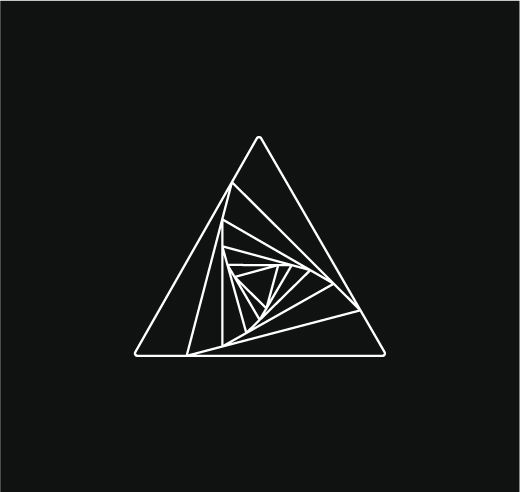
First-party oracle that securely & compliantly connects smart contracts to real world data
About Author
First-party oracle that securely & compliantly connects smart contracts to real world data
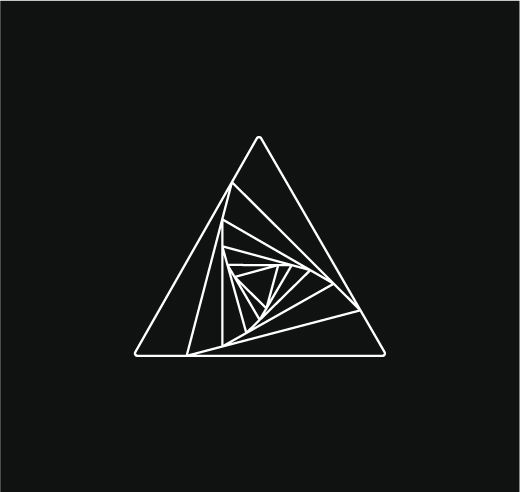
First-party oracle that securely & compliantly connects smart contracts to real world data
First-party oracle that securely & compliantly connects smart contracts to real world data