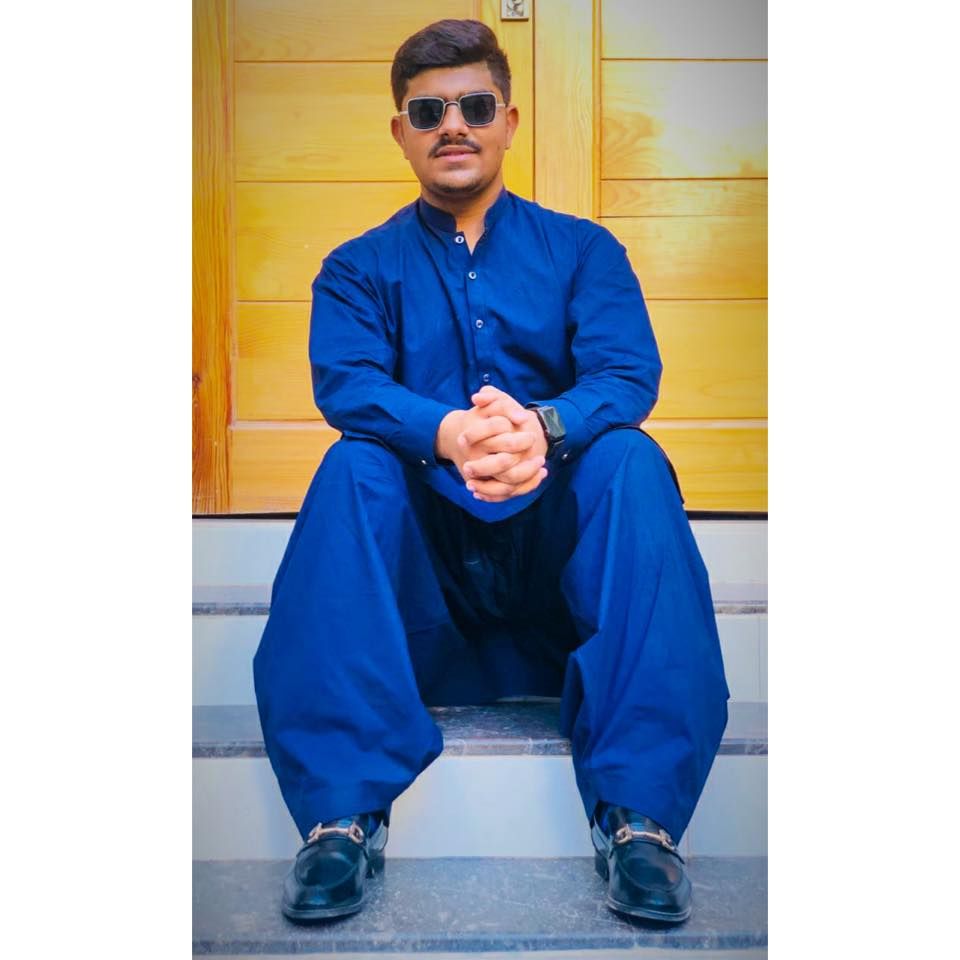222 reads
How To Convert WebP Images Into Other Image Formats
by
December 16th, 2021
Audio Presented by
About Author
I have more than 9 years of experience in Digital Marketing
Comments
TOPICS
Related Stories
5 Best Online Tools to Compress and Optimize Your Images
@helloandgoodbye
Oct 10, 2022
5 Best Online Tools to Compress and Optimize Your Images
@helloandgoodbye
Oct 10, 2022