2,757 reads
How to Build a React Chat App
by
December 29th, 2022
Audio Presented by
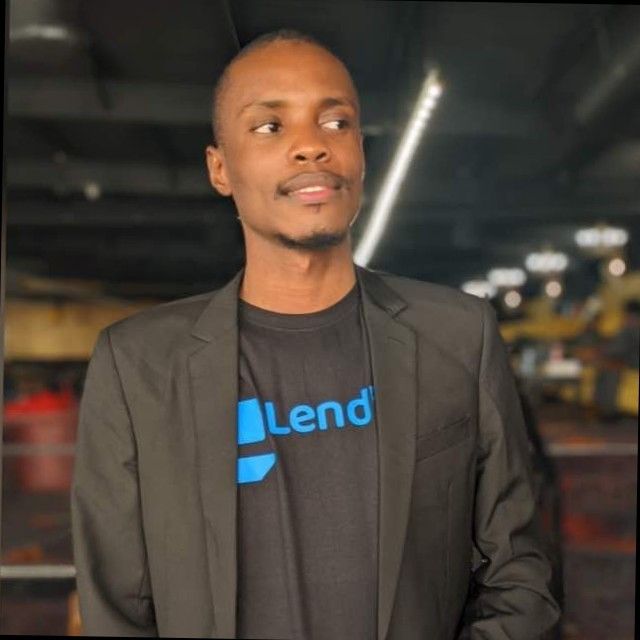
Founder minchat.io ,an api that enables you to build chat functionality into your app or website within minutes
About Author
Founder minchat.io ,an api that enables you to build chat functionality into your app or website within minutes