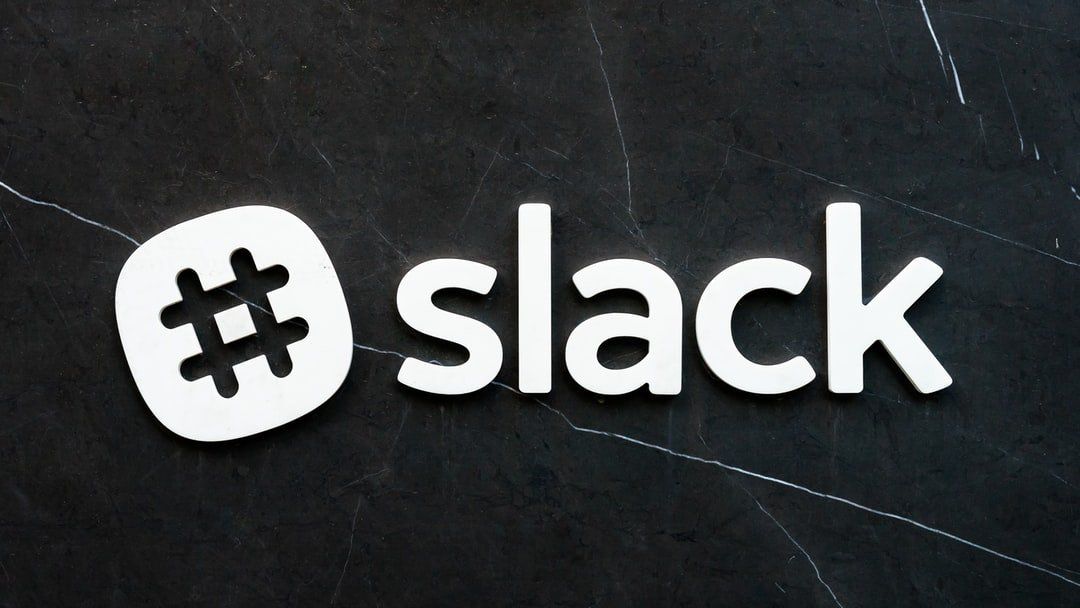1,529 reads
How to Build a QR Code Generator for Slack with Just 7 Lines of Code
by
August 22nd, 2020
Audio Presented by

Artist, Developer, Writer. Worldbuilder. Wannabe wizard and robot enthusiast 🤖. Uses the ✨ emoji a
About Author
Artist, Developer, Writer. Worldbuilder. Wannabe wizard and robot enthusiast 🤖. Uses the ✨ emoji a