2,570 reads
Github Codespaces Vs. Gitpod: Choosing the Best Online Code Editor
by
September 6th, 2021
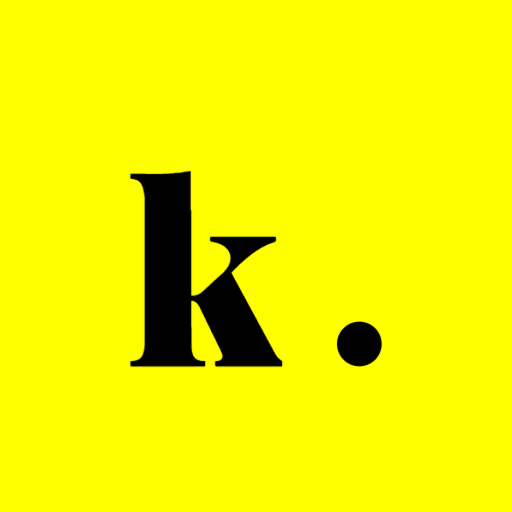
Software Developer @vercel, Maintainer @astro.build, Creator of bundlejs.com & inthistweet.app
About Author
Software Developer @vercel, Maintainer @astro.build, Creator of bundlejs.com & inthistweet.app