2,597 reads
DIY Quick Fixes for Samsung TV Black Screen of Death
by
May 22nd, 2023
Audio Presented by
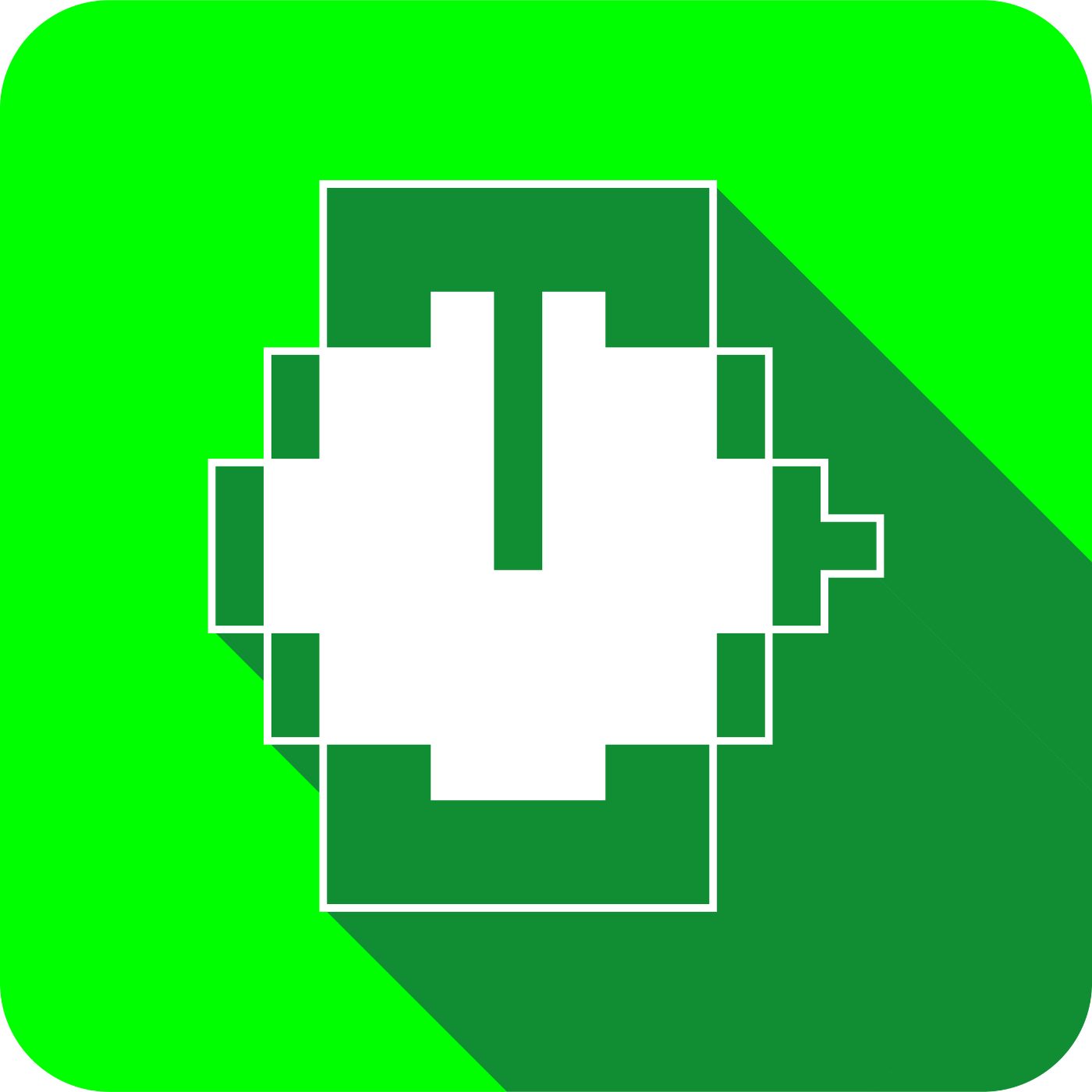
DIY hacks, guides, tips, and tricks to get your hardware or software working and thriving.
Story's Credibility

About Author
DIY hacks, guides, tips, and tricks to get your hardware or software working and thriving.
Comments
TOPICS
THIS ARTICLE WAS FEATURED IN
Related Stories
Low Latency Streaming with HLS
Jul 18, 2022
Low Latency Streaming with HLS
Jul 18, 2022