7,632 reads
Deploying Deep Learning Models with Model Server
by
December 2nd, 2021
Audio Presented by
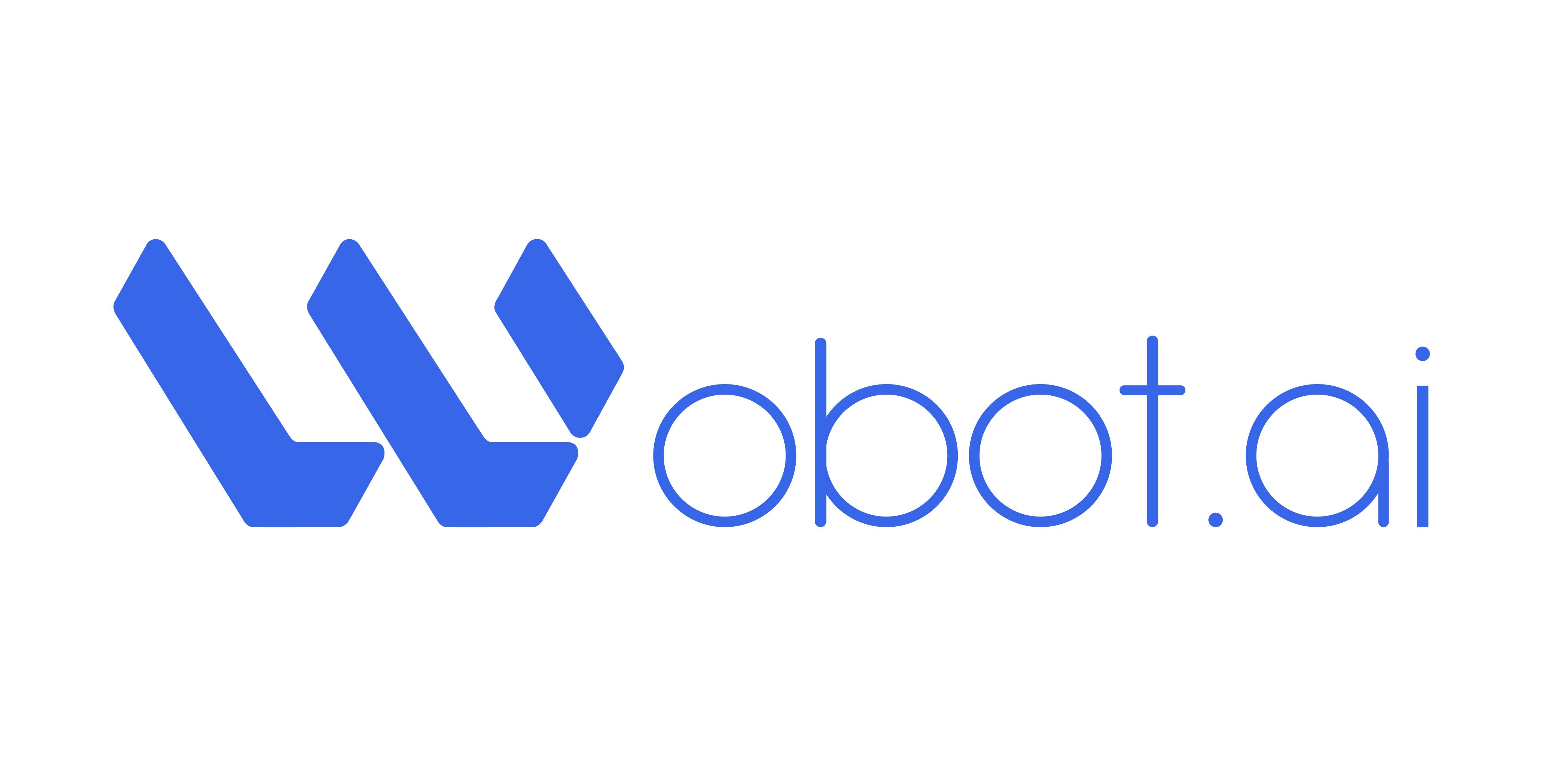
Wobot.ai is a Video Intelligence Platform that enables businesses to do more with their existing camera systems.
About Author
Wobot.ai is a Video Intelligence Platform that enables businesses to do more with their existing camera systems.