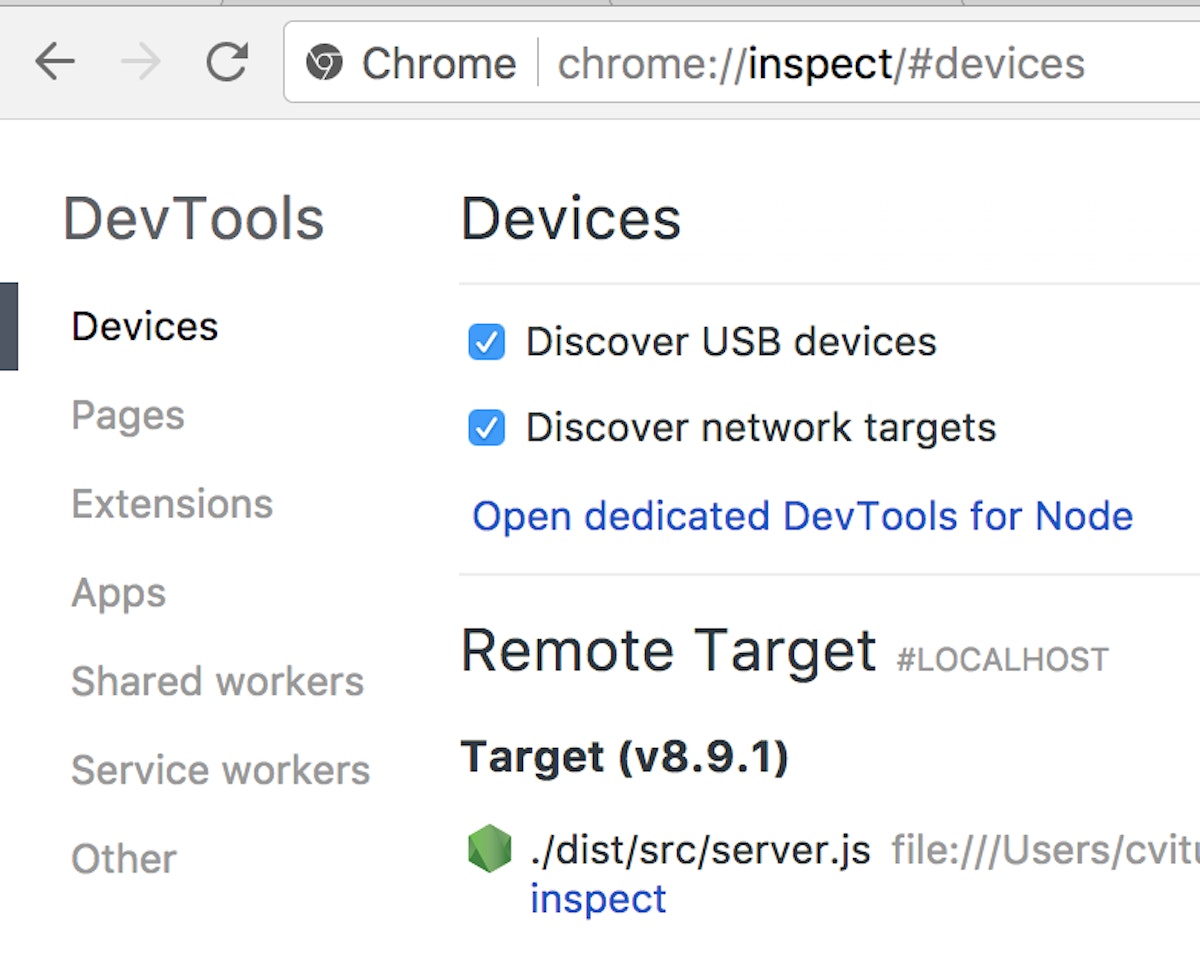9,771 reads
Debugging Node without restarting processes

Too Long; Didn't Read
I’m typically a frontend developer, but every now and then I find myself writing or maintaining some backend code. One of the most significant drawbacks I’ve encountered when switching contexts to Node is the lack of the Chrome Developer Tools. Not having them really highlights how hard I lean on them during my day to day in web development. Luckily, there are options for enabling them, and they’ve gotten much more stable and usable in recent times. Node has a built in debug mode that allows you to connect to the DevTools, and there’s a package called <a href="https://github.com/node-inspector/node-inspector" target="_blank">node-inspector</a> that connects automatically.L O A D I N G
. . . comments & more!
. . . comments & more!